String Functions, Assign Arrays, Add Controls Dynamically
Visual Basic 6.0 introduced several improvements to the core language including
string functions that allow you to convert an array to a string (Join),
a string to an array (Split), reverse a string
(StrReverse), Replace portions of the string, and search a string
starting from the end (InStrRev) instead of the
beginning. It also lets you to assign arrays to one another, pass them as
the return value of a function and Filter out
certain elements.
The Validate event lets you validate a control
without having to do it in the LostFocus event then set focus back to that
control. The CausesValidation property
determines if the Validate event should be triggered or not. In this
example the textbox's Validate event issues a
message when the text property is empty. Clicking any button causes the
validation to occur. Except when you click Quit. That is because
its CausesValidation property is set False.
Other Visual Basic 6.0 features are the ability to add and remove controls
dynamically at runtime and the Call By Name feature. Call By Name lets
you access properties and methods of a control by specifying a string
containing the name of the property or method, rather than by coding the name
explicitly. My Dynamically Add Controls and Create a
Scrollable Form page offers another approach to dynamically adding
controls.
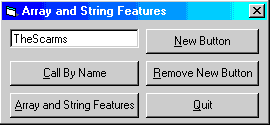
Download Source Code
The features illustrated here first became available in Visual Basic 6.0.
| Dynamically Adding and Removing a Control
|
To add a control dynamically, create an object of the desired type:
'
' Define an object variable of type Command button.
' The Withevents statement allows the button object
' to respond to events occurring on the new button.
'
Private WithEvents btnObj As CommandButton
Add it by setting its properties and adding it to the controls collection:
Private Sub Form_Load()
'
' Dynamically add a new button to the form. The
' item to add, a button in this case, must be a
' member of the VB object as displayed in the
' Object Browser. The second parameter is the
' the new control's name.
'
Set btnObj = Controls.Add("VB.CommandButton", "btnObj")
With btnObj
.Visible = True
.Caption = "New Button"
.Top = 720
.Left = 120
.Width = 2175
End With
End Sub
Deleted it by removing from the controls collection:
Private Sub cmdRemove_Click()
'
' Remove the new button and hide the Remove button.
'
Form1.Controls.Remove ("btnObj")
cmdRemove.Visible = False
End Sub
-
Get the source code and look at the form. Notice there is no button named
"New Button" as shown above. Run the program and see that it is added
dynamically when the form loads.
-
Hit "Remove New Button" to delete the button.
-
While the textbox is empty, click a button. You get a message telling you to
enter a value. Notice that focus remains on the textbox. Now click
"Quit" to see that the Quit button does not Cause Validation.
-
Play with the remaining buttons while stepping through the code to best see the
effects of the string and array features.
|