Simulate Window's Alt-Tab List and
Bring a Window to the Foreground
Learn how to identify the applications that Windows displays when you press the
ALT-TAB keys. The applications listed are the ones that appear on
the Windows Taskbar. Then you can select an application and click the Switch To
button to make it the foreground application.
Okay, if you want it to look like the Window's version too, see my
Extract Icons program.
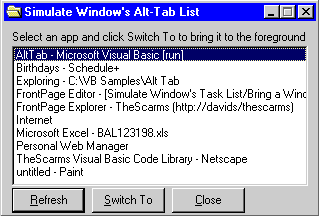
Download Source Code
|
Determine the Tasks Currently Running
|
To list the applications (or tasks) running we need to examine all the windows
in the system and extract task information from them since there is no way to
simply identify all the tasks themselves. Well, that is almost true. On 9x and
2000 machines you can use the CreateToolHelpSnapshot
API but the method described here is the more generic approach. This example is
only concerned with the applications that appear on the TaskBar. My
Enumerate Processes example identifies all tasks currently running.
The EnumWindows API function is used to enumerate
all of the existing windows. When you issue EnumWindows
you pass it the address of a public function defined in your code using the
AddressOf operator. The callback function,
which I named fEnumWindowsCallBack, must reside in a .bas module. The
operating system calls your function, fEnumWindowsCallBack in this case,
for each window and passes it the handle of the identified window.
EnumWindows continues until the last top-level window is enumerated
or the callback function returns False.
To build our task list, my fEnumWindowsCallBack function examines each
window it is passed and filters out the unwanted ones. The filtering criteria
is as follows. The window must be visible as determined by the
IsWindowVisible API. The window must not have any parent windows. To
check this condition, a call to the GetParent API
is made. If GetParent returns zero, this condition
is met. Next, we want un-owned windows. A call to GetWindow
using the GW_OWNER flag checks for this. Again, if
a zero is returned the condition is satisfied.
Here is where it gets a little tricky. All Visual Basic applications really have
an invisible window as the parent window for the application. We do not want to
retrieve this window. If we do and then try to bring that window to the
foreground, we will be unsuccessful. Using GetWindowLong
with the GWL_EXSTYLE flag we can get extended style
information about a window. Examining this information we can fine tune our
selection criteria by testing whether the window is a tool tip window
(the style will equal WS_EX_TOOLWINDOW) or an app
window (the style will equal WS_EX_APPWINDOW).
The final test to see if we should include the window in our list is if the
window has a caption or not. The GetWindowText function
tells us this,
This program, by the way, is a low-fat version of my
Enumerate Windows program which lists all windows in the system.
|
Bringing a Window to the Foreground
|
Making a window the foreground window requires more than just calling the
SetForegroundWindow API. You must first determine the foreground thread
and attach it to your window, using AttachThreadInput,
then call SetForegroundWindow. That way they can
share input states.
First I call GetForegroundWindow to get the handle
of the current foreground window. Then a few calls to GetWindowThreadProcessId
retrieve the threads associated with the current foreground window and the
window I want to bring to the foreground. If these threads are the same a
simple call to SetForegroundWindow is all that is
necessary. Otherwise, the foreground thread is attached to the window that I am
bringing to the front and detached from what was the current foreground window.
The AttachThreadInput API handles this.
Once this is accomplished, the state of the window is determined. If
IsIconic says that the window is minimized, I restore it by issuing
ShowWindow with the SW_RESTORE flag.
Otherwise ShowWindow is called with the
SW_SHOW flag.
This code uses the AddressOf operator in the
EnumWindows API. As a result, it will only work with Visual Basic
5.0 or later.
Download this project and run it to view your running applications. Start
another application then hit the Refresh button to update the list. Select any
application in the list and click on Switch To to bring that application to the
foreground.
|