Use Windows Scripting Host to
Wait for a Process to End &
Perform Registry Operations
The Windows Scripting Host (WSH) lets your VB
program start another application and wait for that application to terminate
before it executes its next line of code. Typically you would use the
WaitForSingleObject API to do this (to see how, visit my
Wait for Process to Terminate page).
As show below, the RUN method of the
WSH lets you start a program asynchronously or wait until it
terminates depending on the last parameter. True means
wait for the application to end. It also returns the error code, if any, from
the shelled application.
The Windows Scripting Host also lets you easily
perform basic Registry operations such as reading and writing string or numeric
values and deleting single values or entire keys. No APIs involved! These
operations can be performed on any part of the registry unlike VB's intrinsic
SaveSettings and GetSettings commands. However, for more complex operations,
such as enumerating values or keys, you will need my Registry.Bas
module.
Other cool things that the WSH can be used for are: displaying a popup message
box that automatically disappears after a given number of seconds,
retrieve system environmental settings like the current path, DOS
prompt, number of processors, current user name...
Best of all, once you have WScript.exe installed
you can enter your VB script (or java script) code into a file with a
.VBS extension (.js in the case of java script) and double click it
to execute it. Windows associates .VBS file with Wscript.exe which will
interpret and execute your code. The zip file includes several of Microsoft's
sample .VBS files. Included are samples on how to create desktop shortcuts,
retrieve system environmental information, read and write the registry and use
the Excel object.
To use the WSH you must create a reference to the Windows
Scripting Host Object Model in your project.
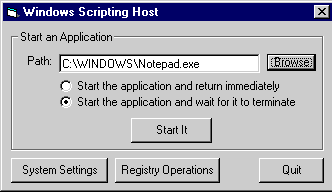
Download Source Code
This VB6 program uses the 6.0 version of the Common Dialog Control and will not
run under VB5 unless you also have VB6 installed.
Wshom.ocx began shipping with Windows 98 but was
available as an add on for Windows 95 and NT 4.0. You can download the Windows
Script engine from Microsoft and it will work with Windows 9x, NT and Windows
2000. It also installs Wscript.exe which allows
you to create very powerful batch files as discussed above. Visit the Scripting
home page on Microsoft's site.
| Waiting for an Application to Terminate
|
To start an application and have control return immediately:
Create an instance of the WSH and call its .Run
method. .Run takes three parameters. The first is
the path of the application to run. The second is a flag indicating how to
display the application's window. Here I use normal. Other choices are
minimized and maximized. The last parameter is set to False indicating that
control should return immediately to the oShl.Popup line of code.
The .Popup method is used to display a message box
and resembles the MessageBox command very closely. The main difference is that
you can specify the number of seconds, 4 in this case, to display the message
box for.
Dim oShl As New IWshShell_Class
Call oShl.Run(txtTarget, SW_SHOWNORMAL, False)
Call oShl.Popup("Application was run asynchronously", 4, "WSH Example", vbInformation)
To start an application and wait until it terminates:
The code to wait for the shelled application to finish is identical to that
above except that the last parameter passed to the .Run
method is set to True instead of False.
Reading and writing the registry is easy with the WSH.
Windows Scripting Host provides a .RegRead,
.RegWrite and .RegDelete
method to help you accomplish basic operations.
.RegWrite can write string, integer (Reg_Dword) and
limited binary values to new or existing registry locations. If the location
does not exists it will be created. Similarly, .RegRead
can read the same types of values. To delete a registry key or value, you can
use the .RegDelete method. See the source code for
further details.
Waiting for a process to terminate:
Press F5 to run the program. Enter or browse for the application to run. Click
the desired option and then the "Start It" button. You will see a message box
immediately if you ran it asynchronously or when you close the shelled program
it you chose to wait for it.
Registry Operations:
This sample writes, reads then delete three registry values. Step through the
code pressing the F8 key. After each operation, look at the indicated location
in the registry using RegEdit to see the results. You may need to refresh the
registry's display by pressing F5 in RegEdit after each statement is executed.
System Settings:
This sample extracts a few environmental variables such as the path, prompt,
Window's directory,... Step through the code pressing the F8 key. Make sure the
Immediate windows is open to see the output of the debug.print commands.
|