Find the Location of your Exe
and the Windows Folders
This sample presents solutions to a few very common questions:
-
Where are the Windows folders?
-
Where does my executable reside?
-
What is the 8 character short path equivalent of a given path?
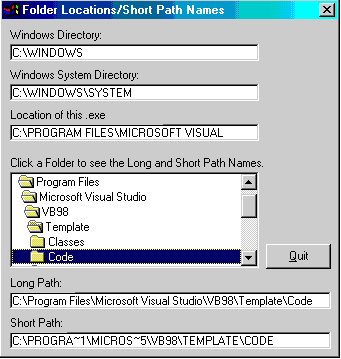
Download Source Code
| Path to the Windows and the System Folders
|
Often you need to know the paths to the Windows and the System folders.
If your application is to run on multiple platforms you can't assume C:\Windows
or C:\Winnt. You need to determine these paths dynamically. Windows
provides the GetWindowsDirectory function to
return the location of the Windows folder and the GetSystemDirectory
function to return the System folder.
Here are sample calls to these functions:
Dim sBuffer As String
sBuffer = Space$(MAX_PATH)
lblDir(0) = GetWindowsDirectory(sBuffer, MAX_PATH)
lblDir(0) = Left$(sBuffer, Len(sBuffer) - 1)
sBuffer = Space$(MAX_PATH)
lblDir(1) = GetSystemDirectory(sBuffer, MAX_PATH)
lblDir(1) = Left$(sBuffer, Len(sBuffer) - 1)
Sometimes your application may need to know the folder its executable resides in
so it can find other folders based on a relative path. The obvious
solution is to use the .Path property of the App object (App.Path).
However, you may be in for a surprise when you see the results
when your executable resides on a server in a network directory.
App.Path often returns erroneous results like returning the path to
the system folder instead.
You can use the GetModuleFileName and
GetModuleHandle functions instead to display the proper information.
Dim sBuffer As String
sBuffer = Space$(MAX_PATH)
lHandle = GetModuleHandle(App.EXEName)
lResult = GetModuleFileName(lHandle, sBuffer, MAX_PATH)
lblPath = sBuffer
When you run the sample program, it will return the path where you have Visual
Basic installed since that is the executable currently running the code. Once
you compile the program and run it you will see the correct results.
It is nice to use long, descriptive folder names. However, many times the
equivalent short path name is required. For example, to start your
application automatically with Windows you can add your executable's path to
the HKey_Local_Machine\Software\Microsoft\Windows\CurrentVersion\Run registry
key provided you use the short path. This code shows you how to do it
with the GetShortPathName API function.
Download the source code and compile it to an executable. Copy the .exe
to a network folder if possible. Run the program to display the folder in which
the executable resides as well as the Windows and System folders.
|