Create Multi Line ToolTip Windows
Tooltip windows are those little windows that pop up when you hold the cursor
over an item on a window. VB allows you to create tooltips for any control by
entering the text into a control's tooltip property.
Tooltips created this way always display their text as a single line regardless
of how long the text is. Also, text formatting characters such as vbCrLf or
vbTab are not evaluated and typically display as "||".
Shown here is how to get your text to span multiple lines and how to get text
formatting characters to evaluate properly.
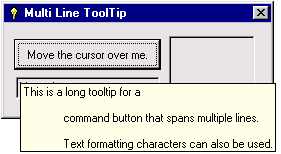
Download Source Code
Creating multi-line tootips is accomplished by calling the CreateWindowEx
API to create a new window with a class of TOOLTIPS_CLASS
and a style of TTS_ALWAYSTIP. The tooltip window
is owned by your form so that it is destroyed when the form is closed.
Setting the width of the window is done via the SendMessage
command. A message is sent to the window which includes the desired text width
in pixels. If the width value is -1 then no word wrapping is performed (tooltip
text will be a single line) and text formatting characters will display as
"||".
Setting the amount of time the tooltip window is visible for as well as the
actual formatted text to display is also done by sending the appropriate
messages to the window.
The new tooltip window must be associated with a control on your form. Once
again, SendMessage is used along with a TOOLINFO structure.
This structure contains the handle for the control, its container, the tooltip
text, tooltip width,...
Accomplishing all of the above is really very straight forward and all of this
functionality is wrapped in a tooltip class module that can be included and
utilized in your program.
Download this project and run it. Move the cursor over the controls to view the
custom tooltips.
|