List and Change Window's Date Formats
This sample illustrates how to list Window's current Long and
Short Date formats and how to change them programmatically. It also
shows how to open a Control Panel applet, Regional Settings
in this case.
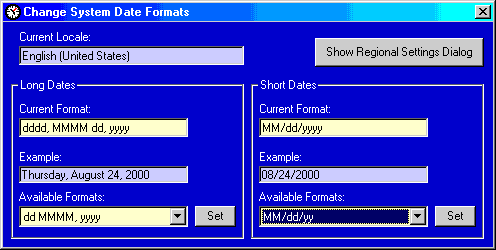
Download Source Code
When this form loads it lists the current Locale Language
as well as the available date formats. A locale is a collection of
language-related, user-preference information such as the format to use for
dates.
The starting point when working with locale information is the
GetSystemDefaultLCID function. A call to this API returns the system
default locale identifier - an LCID.
Armed with an LCID you can retrieve info about the current locale using the
GetLocaleInfo API. I get the name of the current language by calling
this function with the LOCALE_SLANGUAGE flag.
Reading the available date formats is a little trickier. You need to use the
EnumDateFormats API function. This callback function takes 3
parameters. First is our LCID, second is a value specifying the type of
information to retrieve. DATE_LONGDATE and
DATE_SHORTDATE are used to retrieve the long and short dates
respectively.
The third parameter is the address of a function in our code to call each time a
date format string is enumerated. In my code the my fEnumdates function
is passed to the EnumDateFormats API via the
AddressOf operator. Window's will call fEnumdates once for
each available date format passing it the address of the date format string.
Given the string's address a call to the CopyMemory
API retrieves the actual date format value.
To get the long and short date formats currently in effect GetLocaleInfo
is called as before. This time the LOCALE_SLONGDATE
and LOCALE_SSHORTDATE are values used.
Setting a new date format is very similar to getting a date format. Instead the
SetLocaleInfo function is used. However, for the change to take
place and propogate through the system immediately, the PostMessage
API is called to broadcast the change.
Lastly, this program lets you open the Regional Settings applet with the click
of a button. It does so by shelling out to rundll32.exe.
For a complete description of how this works, see my
Start Control Panel Apps page.
Note: On NT you may need to close and open Regional Settings to see your
changes.
Download the source code. Press F5 to run the program.
To open the Regional Settings Control Panel applet, click the "Open Regional
Settings" button.
Click the dropdowns to see the currently available long and short date formats.
Enter a new format into the textbox and see what today's date looks like in that
format. To add that format to the system and put it into effect, click "Set".
|