Capture and Print the Screen, a Form, or any Window
This program shows how to capture any form or window, including the screen or
desktop window, into a picture object. Then the image can be sent to the
printer using the PaintPicture method of Visual
Basic's Printer object. This program illustrates how to:
-
Capture the entire contents of a form.
-
Capture the client area of a form.
-
Capture the entire screen.
-
Capture the active window.
-
Capture any portion of any window.
-
Create a Picture object from a bitmap and a palette.
-
Print a Picture object as large as possible on the page.
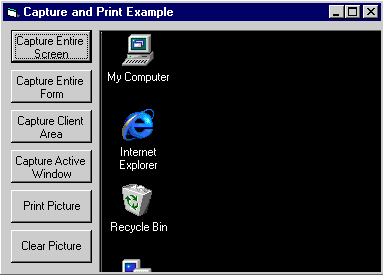
Download Source Code
| Capturing and Printing a Window's Contents
|
Visual Basic contains a Picture object which is really a standard OLE type and
is documented in the Control Developer's Kit (CDK). The CDK includes the
OleCreatePictureIndirect method which can be used to create new
Picture objects. The CreateBitmapPicture procedure in the program calls
OleCreatePictureIndirect to build a Picture object from a handle to a bitmap
and a handle to a palette. If the Picture includes a valid handle, VB
will know how to use it when rendering the Picture to the screen or
printer. The CreateBitmapPicture routine is used by the CaptureWindow
procedure to construct a Picture object containing a bitmap of all or part of a
window.
The CaptureWindow procedure captures any part of a window given a window
handle. The routine includes several parameters for describing the exact
portion of the window to capture. CaptureWindow works by copying the
on-screen image of a window into a new bitmap. It also checks to see if
the screen has a palette and if so it copies it. CaptureWindow calls
CreateBitmapPicture to build a bitmap from the newly created bitmap and
palette.
The CaptureForm, CaptureClient, CaptureScreen, and CaptureActiveWindow
procedures all use CaptureWindow to capture specific windows.
Once the desired image is captured it can be printed using the PaintPicture
method of the Printer object. Also, the image can easily be copied to the
Clipboard using its SetData method.
This sample is based on Microsoft's Knowledge Base article Q161299.
This app uses a ton of cool APIs such as: CreateCompatibleBitmap,
GetDeviceCaps, GetSystemPaletteEntries, CreateCompatibleDC, CreatePalette,
SelectPalette, RealizePalette, BitBlt, GetDC, ReleaseDC, GetWindowRect,
GetDesktopWindow and OleCreatePictureIndirect.
Run the code and experiment. The Print Picture option scales the captured
image to fit on a printed page. The image is sized vertically or
horizontally which ever is most appropriate. You can resize the form to
better view the captured image.
|