Subclass a TextBox Control Using WithEvents
Instead of adding the same code over and over to all of the textbox controls on
one or more forms that you want to act the same, subclass the textbox. This
allows you to use a technique call Multicasting (see
source) so that you can create a single textbox object that consolidates your
code into one location. Then you can create as many instances of the textbox
control that you need and all of them will inherit the same behavior.
This example uses 2 textbox controls. Both only allow uppercase letters,
highlight their text when they get focus, trim their contents when they lose
focus and populate the third textbox when their change event triggers. The code
to do this is located in a single class module instead of being duplicated in
both textboxes. The key to this is the WithEvents statement.
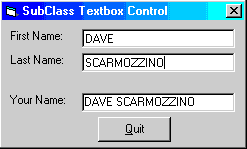
Download Source Code
Create a Class Module named AlphaTextBox and Copy the following code to it:
Option Explicit
'
' All form1 textboxes are of this type. That way the code for any textbox event can be
' located in one central place (versus the same code in every GotFocus, ... event).
'
' By using the "WithEvents" keyword, all events that occur
' within the textboxes are passed to this class where they can be handled or not.
'
Public WithEvents TextBox As TextBox
Private Sub TextBox_Change()
'
' Echo back what the user entered. Since the textbox is an
' object, we must reference the appropriate properties.
'
With Form1
.lblName = .txtFirst.TextBox.Text & " " &
.txtLast.TextBox.Text
End With
End Sub
Private Sub TextBox_GotFocus()
'
' Highlight the text.
'
With TextBox
.SelStart = 0
.SelLength = Len(.Text)
End With
End Sub
Private Sub TextBox_KeyPress(KeyAscii As Integer)
Select Case KeyAscii
Case 8 To 10, 13, 27 'Control characters<
KeyAscii = KeyAscii
Case 65 To 90 'Upper case letters
KeyAscii = KeyAscii
Case 97 To 122 'Lower case letters
KeyAscii = Asc(UCase$(Chr$(KeyAscii)))
Case Else 'Discard anything else
KeyAscii = 0
End Select
End Sub
Private Sub TextBox_LostFocus()
TextBox.Text = Trim$(TextBox.Text)
End Sub
Copy the following code to form1:
Option Explicit
'
' All textboxes on form1 are from Class AlphaTextBox
' so they all handle events the same. This is know as
' Multicasting - the ability of objects to notify all
' other objects that something has occurred.
'
' Create an instance of the AlphaTextbox class
' for each textbox used.
'
Public txtFirst As New AlphaTextBox
Public txtLast As New AlphaTextBox
Private Sub Form_Load()
'
' Assign our textbox controls to the textbox
' property of the AlphaTextBox objects. This way,
' all events are passed to the AlphaTextBox class.
'
Set txtFirst.TextBox = txtStdFirst
Set txtLast.TextBox = txtStdLast
End Sub
Run the source code using the debugger. It is more informative to step through
the code so you can see how the class module code is invoked due to the
WithEvents statement. Type in your first and last name and watch the
control flow of the program.
|