Irregularly Shaped Forms & Forms With Holes
Forms that have shapes that do not resemble the standard rectangular shape are
known as Irregular forms. Irregular forms may be
round, elliptical, have holes in them or may be shaped like an n-sided
polygon. Irregular forms can be used as attention grabbers or to create
hot spots on forms.
This sample illustrates how to create several irregular forms and controls. As
shown, you can make your form look like an ellipse with elliptical buttons and
textboxes or you can round the corners of your form or even create holes in
your forms.
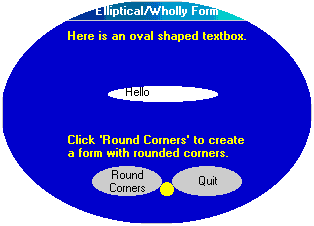
To create the elliptical form and controls the CreateEllipticRgn
API function is used. Simply pass in the handle of the form or control
and specify the top, left, right and bottom coordinates of the ellipse. Then
call SetWindowRgn to set the window region. The
window region is the area within the window (form or control) where the
operating system permits drawing. The operating system does not display any
portion of a window that lies outside of this region.
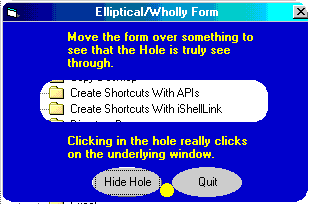
To round the corners of the form the CreatePolygonRgn
API is utilized. This function takes in an array of points (x and y
coordinates) and plays connect the dots. The array of points can specify just
about any shape - just let your imagination be your guide. Windows must
be able to trace the points in a continuous fashion.
With a little trial and error you can even create holes in your forms.
The above form was over an Explorer window. To create a hole begin on the
outside of the form and then set a point inside the form. Now begin
tracing the shape of the hole. When you are done with the hole make sure you
return to the outside of the form along the exact same path you used to
enter the hole. Once back on the outside of the form, continue specifying
points around the form's perimeter. You should set the form's ScaleMode
property to vbPixel. Remember, the top left corner of the form is at
point (0,0).
Once you have your array of points, call the SetWindowRgn
API to tell Windows how to draw the form.
For added flash, you can flash the title bar of your form. If you are running
Windows 95 or NT 4 I use the FlashWindow API to
toggle the title bar from activated to non-activated and vice versa. To
continuously toggle the caption, a timer is used. If you are running Windows 98
or 2000 you will see a yellow circle between the form's two button. Clicking on
the circle (really a round frame control) will display a popup menu. You will
have choices to flash the title 5 times or continuously. To do this the
FlashWindowEx funtion is used.
For the "mother of all attention grabbers," you can create forms that look like
this. Here are nine forms in the shape of letters. To make them look a little
fancier, I made their backgrounds a gradient color which changes every second
or so. You can use this technique to make eye catching splash screens. I
turned of the title bars on these forms to enhance their look. If you need to
move a form with no title bar, see my Move a Form
With No Title Bar example.
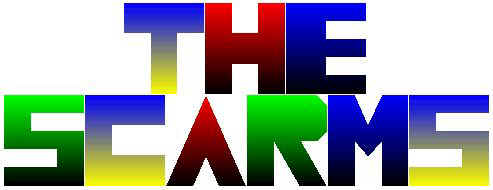
DownLoad Source Code for Elliptical
Forms/Forms with Holes
DownLoad Source Code for TheScarms
The FlashWindowEx function (yellow circle on the
form) is only available if you are running Windows 98 or 2000.
Download the source and run it. The form, the command buttons and textbox will
be elliptically shaped. Click on the Round Corners button to display a
rectangular form with rounded corners. Next, click the Create Hole button to
have a hole appear in the center of the form. Now position the form over
another running application and click in the hole. You are actually clicking
through the form and onto the underlying application.
On Win98 or 2000 PCs a yellow circle will be displayed between the 2 buttons.
Click on the circle to bring up a popup menu. Select the different options to
experiment with flashing the title.
|