Interpret Source Statements at Runtime
& Expose Your App's Object Model
with the Script Control
Ever need to create a VB statement at run time and execute it? Wouldn't it be
great if you could read a line of code or a complete procedure from a database
then have your program run it? How about exposing your application's object
model so users can call the methods of the objects in your application?
The Microsoft Script Control lets you create an
application, called the Host application, that
runs a scripting language such as VBScript or
JavaScript, both of which are included with the Script Control. The
scripting language statements are called Scripts.
You can add the run-time functionality of any ActiveX object to the Script
Control. Run-time functionality includes any public
method or property of the object. The object can be any ActiveX component, such
as your forms and controls, class modules, ActiveX DLLs and so on. Adding
methods of your objects to the script control exposes them and allows your
users to call them dynamically while your program is running. This makes your
application Scriptable.
In other words, the Script Control can behave as a macro
engine to interpret source code, call the methods of a component or set a
component's properties. For example, you can run your host program then type a
new function into a textbox and have your application run it.
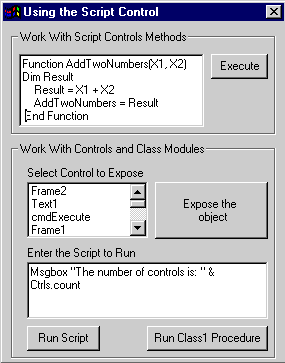
Download Source Code
-
Download the Microsoft Script Control from the Scripting page of Microsoft's
site. This is also the best reference on using ActiveX Scripting.
-
This project was written in VB6 but the concepts will work in VB5.
-
The Script Control is distributed as MSScript.ocx.
To use it in your project, select Microsoft Script Control
from the Project | Components dialog.
-
Scripts must abide by the syntax rules governing the scripting language,
VBScript in this example.
-
Pay attention to the use of double quotes (") in the code to correctly mark
string values.
-
The textboxes used must have their Multiline properties set to True.
This sample shows how to use the Script Control to:
-
Enter individual source code statements, complete procedures or functions at
run time and execute them.
-
Make the methods and properties of any control on your form available to the
Scripting Engine so your script can access and manipulate them.
-
Expose procedures and functions, i.e. methods, in your class
modules to the script engine so they can be called from a script. This exposes
your applications object model and makes your application scriptable.
-
Retrieve error information when an error occurs in your script code.
| Script Control Methods, Properties and Events
|
Property
|
Description
|
AllowUI
|
Sets or returns a Boolean value indicating whether a
running script, or the ScriptControl itself, can display user-interface
elements. For example, in VBScript if AllowUI is False, the MsgBox statement
will not work.
|
CodeObject
|
Returns an object that is used to call public members
of a specified module
|
Column
|
Returns the column indicating the approximate place in
the scripting code where an error occurred.
|
Description
|
Returns a short descriptive error message.
|
HasReturnValue
|
Returns True if a procedure has a return value; False
if it does not.
|
Language
|
Tells the Script Control to use the specified language.
The default is VBScript but it can be JScript.
|
Line
|
Returns the line indicating the place in scripting code
where an error occurred.
|
NumArgs
|
Returns the number of arguments required by a
procedure.
|
Number
|
Returns a numeric value specifying a run-time error.
|
Source
|
Returns a string specifying the type of error that
occurred.
|
State
|
Set to "Connected" immediately after an AddObject call
to to turn on event handling so your script can respond to events in your
application. See the code.
|
Text
|
Returns a string containing a snippet of the scripting
code surrounding the location where an error occurred in code.
|
TimeOut
|
Sets or returns the time, in milliseconds, after which
a user is presented with the option to discontinue scripting code execution or
allow it to continue.
If value is specified using the NoTimeout constant (-1), no timeout is
used. When value is 0, the Timeout event occurs as soon as it is determined
that a running script is hung for any reason.
|
UseSafeSubset
|
Sets or returns a Boolean value indicating whether the
host application is concerned about safety. The objects and procedures that
can't be used when UseSafeSubset is True are identical to those restricted by
the browser's highest security setting.
|
Method
|
Description
|
AddCode
|
Adds the specified code to a module.
|
AddObject
|
Makes run-time functionality available to a scripting
engine. The AddObject method enables a ScriptControl user to provide a set of
name/object pairs to the scripting code.
|
Clear
|
Clears all Error object properties. The properties of
the Error object are also cleared when Reset, AddCode, Eval, or
ExecuteStatement methods are executed.
|
Eval
|
Evaluates an expression and returns the result. The
context of the Eval method is determined by the object argument. If object is a
module, the context is restricted to the named module. If object is the
ScriptControl, the context is global.
|
ExecuteStatement
|
Executes a specified statement. The context of the
ExecuteStatement method is determined by the object argument. If object is a
module, the context is restricted to the named module. If object is the
ScriptControl, the context is global.
|
Reset
|
Discards all scripting code and objects that have been
added to the ScriptControl.
|
Run
|
Runs a specified procedure.
|
Event
|
Description
|
Error
|
Occurs in response to a run-time error.
|
TimeOut
|
Occurs when the time specified in the Timeout property
has elapsed, and a user has selected End from the resulting dialog box.
|
To learn how to add and run your script:
-
Open the project and set a breakpoint on the first line in procedure cmdExecute_Click.
-
Press F5 to run the project.
-
Copy the following code and type or paste it into the top textbox.
Function AddTwoNumbers(X1, X2)
Dim Result
Result = X1 + X2
AddTwoNumbers = Result
End Function
Sub Hello(sName)
Msgbox "Hello " & sName
End Sub
-
Click the Execute button.
-
Step though the code by pressing F8 and observe how the code you pasted into
the textbox gets executed.
-
Click the Quit button to end the program.
-
Change the following line of code
from "l = .Eval("AddTwoNumbers(5,2)")"
to "l = .Eval("AddTwoNumbers(5,)")"
This will produce an error since the last parameter is missing.
-
Repeat steps 3 and 5 to see how to retrieve the error information.
To learn how to work with controls:
-
Select a control from the listbox. For example, select lstCtrls.
-
Click the Expose the lstCtrls Object button.
-
Enter the name to refer to the lstCtrls button by. For example, enter lstC
and click OK.
-
Click the Run Script button. This runs a script that displays the number
of controls on the form. The form’s controls collection was made available for
scripting in the form load procedure.
-
In the bottom textbox enter a VBScript statement to manipulate the control you
selected. For example, enter lstC.Visible = False.
-
Click the Run Script button and watch the listbox disappear. Now enter lstC.Visible
= True and press Run Script to make it visible again.
To learn how to work with your class modules:
-
Click the Run Class1 Procedure button to invoke the pDisplay method of
class1. A parameter is passed to the method to tell it what message to display.
|

About TheScarms
Sample code
version info
|