Hide the TitleBar, Change Border Style
and other read only form properties at run time
Often times it would be convenient to change the style of your form at runtime.
Suppose you want to remove the TitleBar or change the border style to prevent
users from resizing your form. Unfortunately, VB only allows you to do this at
design time. However, your form is just a window and the characteristics of a
window are dictated by attributes called style and
extended style bits.
This program shows how to set those style bits so that you can remove or add the
titlebar at run time, change it to a smaller toolwindow type titlebar and
toggle the border style between sizable and not sizable.
Also, see how to programmatically hide or display the minimize,
maximize and WhatsThisHelp buttons. If
you remove the titlebar, you may still want a means to move the form and
display the popup system menu that contains the
move, size, minimize, maximize and close options. This sample explains how to
accomplish all this.
All this functionality is contained in a class module that you can easily
incorporate into your project.
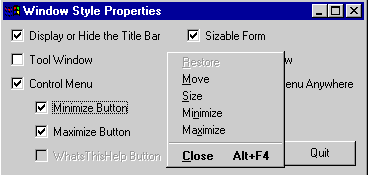
Download Source Code
To toggle the TitleBar or Caption, the Minimize and Maximize buttons, and change
the form's border style to prevent resizing, you need to set the form's style
bits. A call to the GetWindowLong API, passing in
your form's handle and the GWL_STYLE flag
retrieves the existing style value. This value is a long integer where each bit
represents a different style property.
This value is modified by OR-ing in the new style (WS_CAPTION,
WS_MINIMZEBOX, WS_MAXIMIZEBOX, WS_THICKFRAME and WS_SYSMENU
respectively). Next a call to SetWindowLong sets
the new style. Once set, the form needs to be redrawn to put the changes into
effect. This is accomplished with a call to the SetWindowPos
API.
The menu that appears when you click the icon displayed in the upper left side
of a window's caption is called the System Menu.
You can hide or display this menu in the exact same manner just described
except you use the WS_SYSMENU constant. You can
even change the options on that menu. To do so, see my
Add Bitmaps to Your Menus and Remove/Disable the Close Button page.
To change the form's caption to a ToolWindow caption, which is not quite as tall
as a normal titlebar and which uses a smaller font, or to hide/display the
WhatsThisHelp button you need to set the form's extended style attributes. This
is identical to setting the style bits except that you pass in the
GWL_EXSTYLE flag to SetWindowLong.
Once you hide the system menu, you may want to display it when the user right
clicks the form. This can be achieved by calling GetCursorPos
to get the coordinates of where the user clicked. These coordinates are sent to
your form via a call to the SendMessage API along
with the WM_GETSYSMENU value. Upon receiving this
message, the form will popup the system menu at the specified location.
Download the source code and run it. Check the various options to hide, display
and change the titlebar. When the titlebar is displayed, try hiding the
minimize, maximize and WhatsThisHelp buttons.
When the titlebar is hidden, check the Move Form button then click anywhere on
the form and drag it to a new locatoin. Then right click the form to popup the
system menu.
|